Occasionally, Disney+ may require a one-time access code as an additional security measure to log into the account. This process is a Disney+ policy that WINCEP cannot disable.
To simplify access, the WINCEP support team has implemented a virtual assistant called WINCEP_BOT, which will help you obtain the required access code. Follow these steps to retrieve the code.
Steps to Obtain Credentials and the One-Time Access Code
Log in to WINCEP and Navigate to the Accounts Section
Select the Disney+ Platform
Choose the Disney+ platform to be redirected to its dedicated page.
Click on CONTINUE.
Access Login Credentials
Click on the LOGIN CREDENTIALS button. You will be redirected to an advertisement page. Stay on this page for 20 seconds.
Return to the Disney+ page on WINCEP. The button will now update to EMAIL.
Retrieve the Account Email
Click on the EMAIL button. You will be redirected to another advertisement page. Stay on this page for 20 seconds.
Return to the Disney+ page.
The EMAIL button will now change to PASSWORD. Below this button, you’ll see the account number and the email linked to the account in the following format:
ACCOUNT (account number as displayed on the website)
Email: (email linked to the account)
Retrieve the Account Password
Click on the PASSWORD button, stay on the advertisement page for 20 seconds, and then return to the Disney+ page.
The button will now change to AD, and you may click it or interact with the ads to support the website. Below this button, you’ll find the account number, email, and password in the following format:
ACCOUNT (account number as displayed on the website)
Email: (email linked to the account)
Password: (password linked to the account)
Obtain the One-Time Access Code (If Required)
Below the account details, you’ll find the ONE-TIME ACCESS CODE button. If Disney+ requests a code when trying to log in, click this button.
You’ll be redirected to an advertisement page. Stay on this page for 20 seconds and return. The button will change to WEBSITE TO OBTAIN ONE-TIME ACCESS CODE.
Click on WEBSITE TO OBTAIN ONE-TIME ACCESS CODE to be redirected to the site where you can get the code.
On the site, navigate to the ACCESS CODE section and click on the VIRTUAL ASSISTANT button.
A chat window for the virtual assistant will appear, offering three options: One-Time Access Code, Issues Obtaining Credentials, and Technical Problems with the Website. Select One-Time Access Code and send the message: WINCEP_BOT Disney+ Code.
What to Do if You Don’t Receive a Response
If the virtual assistant WINCEP_BOT doesn’t respond, follow these steps:
Verify that the message was sent within the customer support hours.
Refresh the page.
Check your internet connection.
Wait 3 minutes, then report the issue on the Support and Updates Server on Discord or the Support Group on Telegram.
This guide ensures that you can quickly access credentials and, when required, obtain the one-time access code to enjoy the Disney+ account available through WINCEP.